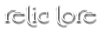Timelines.
RoW operates on liquid time. This means that you can be in as many threads as you want. We trust our members to keep their timelines straight, but to help them out, we introduced the Timelines. Timelines can be accessed by going to a member's profile and clicking on the "Timeline" link.
Just like the threadlog, every time you post in an in character thread, that thread will automatically be added to your character's timeline. Each timeline entry has the thread's start date, the title, the list of participants, and an area for you to add a description of the thread. You can add a description by clicking on the "Click to edit" link beneath the thread title. You may use simple HTML (bold, italic, links) in your descriptions.
The real greatness of the timeline though, is the ability to edit the date. Clicking on the date will transform it into a text box, allowing you to enter whatever date you want. Once you've changed the date, it will automatically reorder chronologically that thread so that it is in its proper place in the timeline. This allows you to keep track of which thread happened first, even if you are writing them at the same time. This also allows you to keep a sequential timeline if you have to backdate certain threads.
Tip: Dates must be 8 digits, so a correct date entry will look like: 07/20/2014. Entering anything else will result in an error.
Hidden Threads
You will notice that next to each thread, there is also a "Hide" link. Clicking on this link will effectively hide the thread from your timeline, putting it in the hidden threads section at the bottom that only you can see. This is a great way to remove dead threads from your timeline. By hiding them, it's like you're saying that the events in that thread never happened. If you decide to go back and complete the thread, you can always click the "Show" link in the hidden threads section.