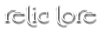Fun & Games.
RoW's Fun & Games area is the homepage for our "Of the Months" contest, statistics about the game, and our contests. These are meant to be fun little breaks from the main roleplay on the board.
Current & Ongoing Contests
The Fun & Games page features a list of all of our current and ongoing contests. Clicking on the title of the contest will take you to the contest thread. If you want to see all of contests, check out our Fun & Games forum.
Of the Months
Every month, we like to recognize members of the RoW community. We highlight the top three posters for the month and encourage our players to vote each month for a "Wolf of the Month" and a "Player of the Month". Winners of these competitions are highlighted on the Fun & Games page and on the main index of the site. A full listing of all of our OTM winners can be seen here.
Pack of the month will be returning shortly! Staff are currently re-vamping for a new way to play!
Statistics
Want to know how many posts you've made this month, or how many times you've used the word of the day? Look no further than the Fun & Games page. We have several listings of statistics that compare both characters and players to one another. These are meant to be silly comparisons and not meant to be seen as any serious competition. Clicking on the "Overall", "Monthly", and "Daily" links will show you all of the players/characters for that statistic. If you have a suggestion for a statistic you'd like to see, let us know!
Word of the Day
One of the continuously running contests that RoW offers is a Word of the Day competition. Each day, a new word is provided by
Dictionary.com. The challenge is easy: use that word in your post to rack up points and improve your
ranking. Words are only counted for in character posts when they are first posted, no edits.
To use the word of the day, please use the following code in your posts:
Please note that only direct matches of the words are counted. For example, "melee" is not the same as "melees". If you need to use a different form of the word in your post in order for it to make sense, you should include the original form of the word at the top/bottom of your post to make sure that it is counted.
(This post was last modified: Sep 23, 2023, 12:03 AM by Khalon.)